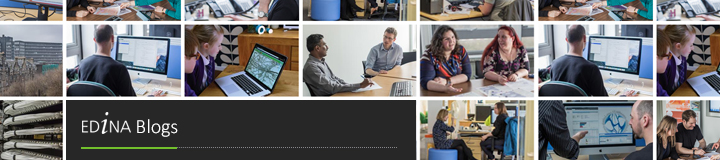You can now print a legend with your map in Digimap Roam, Geology Roam, Marine Roam and Environment Roam. The legend comes as a separate A4 PDF to your print map and is placed in a zip folder with the map for you to download.
You can now print a legend with your map in Digimap Roam, Geology Roam, Marine Roam and Environment Roam. The legend comes as a separate A4 PDF to your print map and is placed in a zip folder with the map for you to download.
When printing maps that have been customised by removing certain layers, those layers will not appear in the legend ensuring it is as concise and easy to use as possible. Geology Roam goes a step further as its legend filters out any entries for features that are not actually on the map you print.
 Legends are particularly important for both the Geology and Environment Roams where abstract colours are used to denote the underlying rocks or land cover. When using the maps online you can use the map content tab or the map information tool to find out what features you are looking at. Now, with the addition of the printable legends, you can reference what these colours represent on the maps printed from the service too.
Legends are particularly important for both the Geology and Environment Roams where abstract colours are used to denote the underlying rocks or land cover. When using the maps online you can use the map content tab or the map information tool to find out what features you are looking at. Now, with the addition of the printable legends, you can reference what these colours represent on the maps printed from the service too.
To add a legend to your print map simply check the box in the interface, as shown above.
In addition to the legend we have also added a Layout Preview tab to the print interface in all the Roams, including Ancient Roam. This tab allows you to see the full extent of the area you are about to print, very important if you change the scale or paper size. Any changes that will affect the area printed will trigger the tab to flash yellow, indicating that you will now get a different map. Even adding the grid to the map will slightly change the area printed as it requires a wider margin.
 Once you have clicked on the tab you will see the precise area of map to be printed highlighted in orange. You can click and drag the map in this window around, refining the exact location to be printed. As you make changes to the paper size and scale you will see how these also change the area that will be printed.
Once you have clicked on the tab you will see the precise area of map to be printed highlighted in orange. You can click and drag the map in this window around, refining the exact location to be printed. As you make changes to the paper size and scale you will see how these also change the area that will be printed.
The addition of this tab will make it much easier to get the right area printed the first time when used in conjunction with the content preview. Remember that the layout preview only shows the area you are printing over a backdrop map for guidance; to see the actual map information that will be printed you need to look at the content preview.
Once you are happy that you have the right map content for the right area click on the Generate Print File button, you will then be able to download the zip folder with your map and legend.
If you have any questions about these changes then please let us know:
- Tel: 0131 650 3302
- email: edina@ed.ac.uk