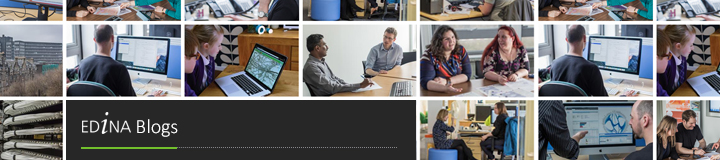This post describes a methodology for exploring the data on your iPhone/iPad that you have captured using Fieldtrip GB. Â Why might you want to do this? Â Well there are a couple of reasons:
- You have cleaned your Dropbox account and deleted the records
- Some of the data didn’t seem to upload to Dropbox*
* we have had 1 user report that some of their photos did not transfer to DropBox during “Upload Records”. Â This is odd and may be as a result of a patchy data connection.
- Download iExplore – this is a free utility for your desktop that allows you to explore the file system on your iPhone
- Instal iExploreÂ
- Open iExplore – click continue with Demo
- Connect iPhone/iPad to your computer
- In the navigation on the left select Apps –> Fieldtrip GB –> Documents –> Edina –> Assets
- You should see a folder for each asset you have created.
- You can copy these to your Desktop or directly to Dropbox if you have a Dropbox folder on your Desktop
This should allow Apple users to find and retrieve data that they have collected using Fieldtrip GB without having to use the Upload Records function. Â However, we would still strongly recommend using the Upload Records function and then access the data through the FtGB Authoring Tool.