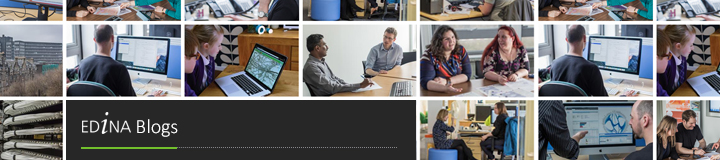As part of ongoing efforts to improve the usability of data delivered by Digimap, we have made some significant enhancements to one of the Ordnance Survey licensed datasets.
OS VectorMap® Local is a relatively new product from Ordnance Survey providing slightly less detail than OS MasterMap but still very useful for detailed backdrop mapping. Individual buildings are shown as well as roads, rivers, landcover and contours. The vector version of the data is provided by Ordnance Survey in GML 2.1.2. This is a standard geospatial data format developed by the Open Geospatial Consortium; however it generally needs to be converted into a proprietary format before being used in GIS and CAD software.
To make using this data easier we are now providing OS VectorMap Local in both Shapefile and DWG formats. Shapefiles can be easily opened in ArcGIS and most other GIS programs including OpenSource GIS software such as QGIS and gvSIG. DWG is the native format for AutoCAD and can be used in many other CAD systems as well.
This data is now available for download from the Data Download application in the Digimap Ordnance Survey Collection. VectorMap Local is in the Vector Data section; to change the format of the data you are downloading click on the Change link under Options once you have added it to the basket.

Click image to view full size.
Creating the data:
TO achieve the best results when recreating the data in different formats we had to use different software products for different formats. To convert the data to Shapefile we used the OpenSource Software GDAL program called “ogr2ogr” and for the DWG conversion we used FME from Safe Software. The image below shows part of the FME Workbench project used to convert the data to DWG.

Click image to view full size.
1: Shapefiles
To convert the GML to Shapefile we created a lookup table between the Feature Codes in the GML data to Shapefile Layers. As Ordnance Survey do not provide any guidance in their User Guide as to how to group features in VML , we analysed the data and experimented with various groupings, so that in the end we split the data into a possible 22 separate Layers. These layers may contain multiple feature classes but as they all have the original feature codes on them as attributes as well as all the other original attribution, further distinction between features can be achieved for representation and querying.
Example of the Shapefile data in ArcMap:

Click image to view full size.
A simple set of Layer Files has been created for use in ArcMap and can be downloaded from the VML Help page.
2. DWG
To convert the data to DWG we had to go through a similar process (as well as our data team becoming much more familiar with AutoCAD). We originally intended to produce DXF format data but this turned out to be a problem. We had to make some decisions about how to store attribution in the output data and one of the main considerations was the size of the resultant files. To begin with when we converted a tile of VML that was 60Mb of GML, it expanded in size to 240Mb when converted to DXF containing attributes as Inserts. This was unusable in systems we tried so we had to work on ways of making the files smaller. The first thing we did was change the format from DXF to DWG. As both formats are commonly read by various CAD systems this seems a reasonable thing to do although it may make the data slightly less interoperable. This changed the file size to 44Mb for our sample dataset. This was still quite large and some systems were having problems with this, especially when dealing with tiles in dense urban areas. We therefore decided to change the way we were storing attributes in the data. Instead of using Inserts we used Extended Entity Data (or XData) which was one of the options available in FME. This stores a fixed amount of information against an entity in the drawing. We use this to store the attribute information that was in the original GML data, including the original feature code. It’s a bit more difficult to work with this data but it can be viewed in AutoCAD Map 3D by using the Express Tools –> Tools –> List Object Xdata or typing xdlist in the command prompt.
Using XData brought the size of our sample tile down to 10Mb and was usable in all the systems we tested it with. If you need access to the attributes either as Inserts or as Map 3D Object data please let us know.
As part of the conversion process we defined the representation for features in the DWG file, including point symbols and area fills. Features have also been grouped together into separate Layers as we did with the Shapefiles.
Example of the data in AutoCAD:

Click image to view full size.
Finally, after getting the project set up in FME and a thorough testing of the data, we ran the batch process to convert the data. This took nearly 3 days per format to convert the full load of our national coverage of VML data. This data will be updated on the normal update schedule, as we get updated VML from Ordnance Survey as Change Only Updates so future conversions will be much quicker.
Remember,both these datasets are available through Data Download by selecting VectorMap Local and then changing the format after you have added the data to your basket.
We intend to produce alternative formats for other products, including OS MasterMap, so we would very much like to hear your thoughts on the data that we have produced so far and let us know if this meets your needs.


 Until now anyone wanting to use OS MasterMap® Topography data in CAD software would have to convert their data, often a lengthy and complicated process. Now you can simply download the OS MasterMap Topography Layer in DWG format directly from Data Download. The DWG data should open in most CAD software such as AutoCAD, Vectorworks and ArchiCAD.
Until now anyone wanting to use OS MasterMap® Topography data in CAD software would have to convert their data, often a lengthy and complicated process. Now you can simply download the OS MasterMap Topography Layer in DWG format directly from Data Download. The DWG data should open in most CAD software such as AutoCAD, Vectorworks and ArchiCAD.