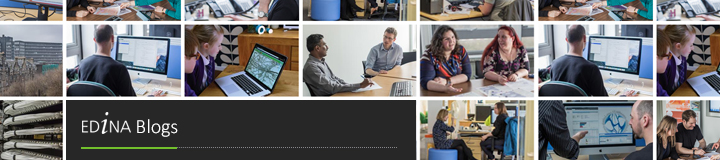I went to an interesting talk yesterday by Prof Chris Speed called “Dancing with Data�, on how our interactions and relationships with each other, with the objects in our lives and with companies and charities are changing as a result of the data that is now being generated by those objects (particularly smartphones, but increasingly by other objects too). New phenomena such as 3D printing, airbnb, foursquare and iZettle are giving us choices we never had before, but also leading to things being done with our data which we might not have expected or known about. The relationships between individuals and our data are being re-defined as we speak. Prof Speed challenged us to think about the position of designers in this new world where push-to-pull markets are being replaced by new models. He also told us about his research collaborations with Oxfam, looking at how technology might enhance the value of the second-hand objects they sell by allowing customers to hear their stories from their previous owners.   
All very thought-provoking, but what about the implications for academic research, aside from those working in the fields of Design, Economics or Sociology who must now develop new models to reflect this changing landscape? Well, the question arises, if all this data is being generated and collected by companies, are the academics (and indeed the charity sector) falling behind the curve? Here at the University of Edinburgh, my colleagues in Informatics are doing Data Science research, looking into the infrastructure and the algorithms used to analyse the kind of commercial Big Data flowing out of the smartphones in our pockets, while Prof Speed and his colleagues are looking at how design itself is being affected. But perhaps academics in all disciplines need to be tuning their antennae to this wavelength and thinking seriously about how their research can adapt to and be enhanced by the new ways we are all dancing with data.
For more about the University of Edinburgh’s Design Informatics research and forthcoming seminars see www.designinformatics.org. Prof Chris Speed tweets @ChrisSpeed.
Pauline Ward is a Data Library Assistant working at the University of Edinburgh and EDINA.