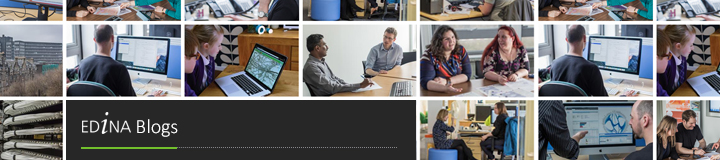Here at EDINA we use Feedburner for managing some of our RSS feeds as it allows you to do many very useful added value things with your feed, including delivery by email. Unfortunately by default the service takes the name of your blog as a subject line. That’s fine if your blog has a very broad readership or there are not frequent posts. For some of our blogs, however, posts fall into several parallel strands – so whilst all posts may be of interest some will be particularly relevant to particular subscribers, which means the subject line of those email updates really matters.
My colleagues from the SUNCAT blog were keen to ensure their post titles would stand out more clearly to their readers as this is one of the EDINA blogs that includes several different strands of posts. Some SUNCAT posts are informative, recording key updates to the service, whilst others are playful explorations of the materials in the SUNCAT service. For systems librarians and those contributing data to SUNCAT those updates need to stand out, to those using the service the playful posts may be much more relevant. No matter who the reader, the title makes a big difference and whilst it is already easy to see the titles in the regular RSS feed, it was time to ensure email subscribers could see the title reflected in the subject line of their emails.
Digging around the Feedburner settings can be a little time consuming – there are no end of options – and the email branding settings are relatively hidden away. However, via this very helpful Shout Me Out blog post, I found the quick route to the appropriate functionality which has been quietly offered by Feedburner since 2009.
To change the subject line of emails being sent to subscribers head to the Publicize heading – one of the four tabs you will see once logged in. Look for the Email subscription then the sub heading Email branding. In that section you will see the relevant shortcode to add your title to your post:
${latestItemTitle}
It’s an easy change but with big impact.