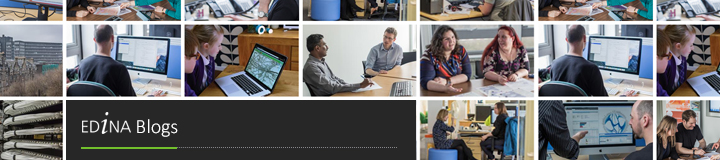Another great guest post, this time by 2 of EDINA’s geodata team James Crone and Mike Gale. James and Mike attended the Edinburgh leg of FME’s 2014 World Tour which was held at Our Dynamic Earth on Thursday 15th May. EDINA use FME through Safe Software`s FME Grant Program.
 The day consisted of a series of presentations covering new features of the latest 2014 release of FME and how FME is being used locally within Scotland and the UK. The quality of the presentations was very high being pitched to a technical audience and presented by an enthusiastic set of presenters who in many cases were not afraid to start FME Workbench up, build/edit geoprocessing workspaces up and then run them live in front of an audience. In doing so brilliant tips on how to use FME Workbench more efficiently were demonstrated. There was also a lot of audience participation to break the formal presentations up including an FME Cool Wall and the FME Quiz, more on which later.
The day consisted of a series of presentations covering new features of the latest 2014 release of FME and how FME is being used locally within Scotland and the UK. The quality of the presentations was very high being pitched to a technical audience and presented by an enthusiastic set of presenters who in many cases were not afraid to start FME Workbench up, build/edit geoprocessing workspaces up and then run them live in front of an audience. In doing so brilliant tips on how to use FME Workbench more efficiently were demonstrated. There was also a lot of audience participation to break the formal presentations up including an FME Cool Wall and the FME Quiz, more on which later.
Of the presentations, our highlights were:
Managing the Angus Council back-office and supporting the GI infrastructure with FME
During this talk, the presenters from the Angus Council GIS team, who introduced themselves as sharks with lasers, demonstrated the wide use that FME had been put to within a Scottish local authority, Angus Council. Through some FME workbench wizzardy FME processing flowlines were used to help with the planning process (applications for Wind Farms) and harmonising LLPG (Local Land and Property Gazetteers) data. One great quote that came from this presentation was that FME allowed Angus to provide “A single version of the truth� – which if you have ever worked in a local authority you will completely understand!!!
FME`s MapnikRasterizer makes happy cartographers.
Mapnik is an open source map renderer initiated by Artem Pavlenko and tiles rendered through Mapnik provide the default layer in OpenStreetMap. We`ve been using Mapnik for some internally within EDINA to render geospatial datasets directly from Python without the need to go to the trouble of firing up a GIS application. In this talk David Eagle from 1spatial ran through the features of the new FME MapnikRasterizer. The FME MapnikRasterizer is an FME transformer which can be dropped into any FME Workbench Workspace and used to create a map rendering of features being processed which is pretty cool. Combining this with other transformers to create tilesets makes things even more interesting. One of my pet hates is having to manually set up styles using GUI`s, it being more efficient to do so in an external file, with this in mind one of the things shown during the presentation is that the MapnikRasterizer can be supplied with the sets of styles to be rendered coded up in an external spreadsheet which is neat.
Slides: http://www.slideshare.net/SafeSoftware/fmes-mapnikrasterizer-makes-happy-cartographers
FME process optimisation, an exercise in best practice at the Ordnance Survey
In this talk, David Eagle talked about how FME technologies sit at the heart of the data update/verification process used by the Ordnance Survey to keep MasterMap up to date and how they`ve been able to optimise the processes to make things more efficient. This included some best practices were are shown in this set of slides:
Slides: http://www.slideshare.net/SafeSoftware/best-practices-in-fme-2014
BIM – Building Information Modelling
Â
While not included directly as a presentation – it is clear that one of the hot topics at the moment with FME is BIM. Several of the talks referenced BIM and indicated large expected future use. As the UK Government is planning to adopt BIM as a data standard in 2016 the demand for BIM data is going to explode over the next year. Speaking directly with one of the guys from 1Spatial – FME can currently read BIM data but not write to the format. This is all about the change with a BIM writer currently being designed and a beta release is scheduled for September. So currently it’s a case of watch this space
UK BIM Task group: http://www.bimtaskgroup.org/
If the UK leg of the FME world tour get around to uploading presentations of the event this is where you can find them: http://worldtour.safe.com
Outwith the formal presentations, the wonderful 1spatial people ran 2 sessions to generate audience participation – the FME Cool Wall and the FME Quiz.
Most people should be familiar with BBC Top Gear`s Cool Wall where Jeremy Clarkson et al place a picture of a new sports car on a wall divided into sections indicating how cool the car is from uncool to cool to subzero. Well at the FME World Tour, the audience split into 4 groups, each group came up with 3 new features of FME or how FME was being used and these were then added to the FME Cool Wall.
Across the groups the ability of FME to perform complex geoprocessing without any need to write code was a resounding subzero coolness although at the same time the sometime bewildering number of transformers available in FME Workbench and knowing which one to pick when 2 or more seemed to do similar things was uncool.
The day finished off with the FME Quiz in which a series of multi-choice questions on all things FME were shown and the audience had to reply via email on their smartphones. EDINA won the prize for the first question as we twigged early on that setting up an email in GMail so that we could quickly submit our answer was a good strategy. As it was the first question, Mike and I got the first look at the prize swag on offer and grabbed a pair of FME World Tour 2014 t-shirts in a lovely shade of olive green with an FME dirgable on the front and a series of tour dates listed on the back.
So overall a very useful and extremely useful technical day and thanks to the highly enthusiastic 1spatial team for all the insights into FME.